MFA Hardware Token Card
How to Sign In Using Your Hardware Token Card
1. Go to Microsoft 365 and click Sign In
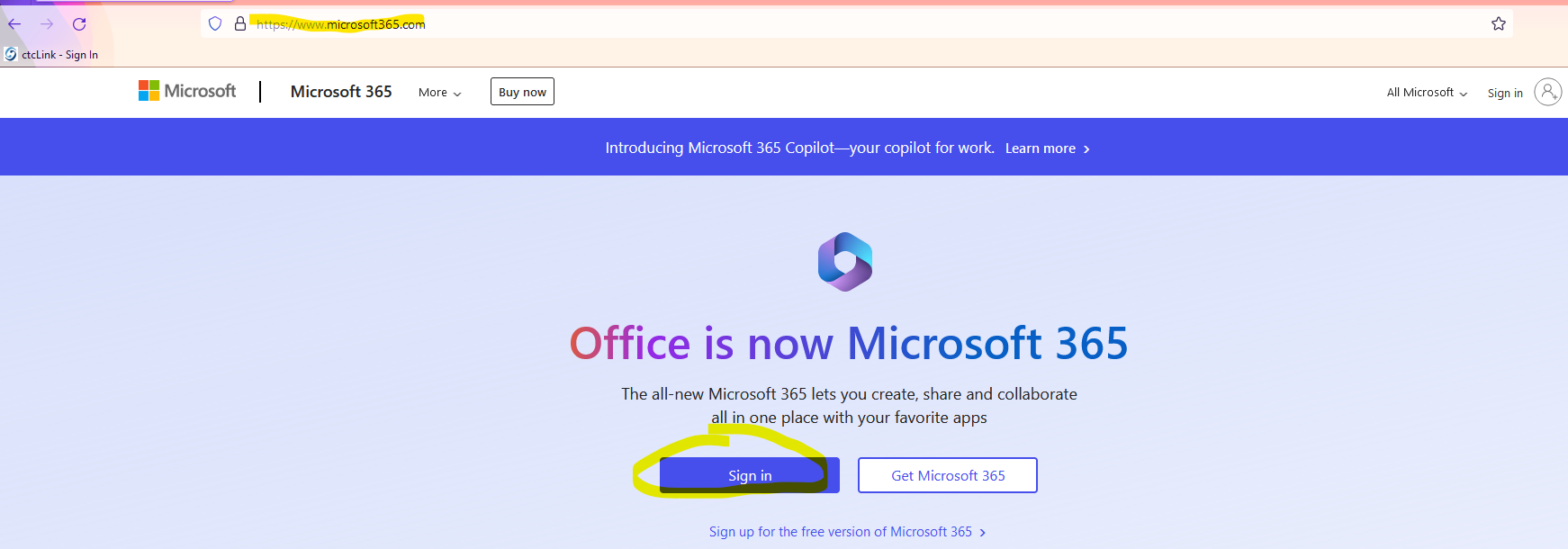
2. Enter your Pierce email address and click Next.
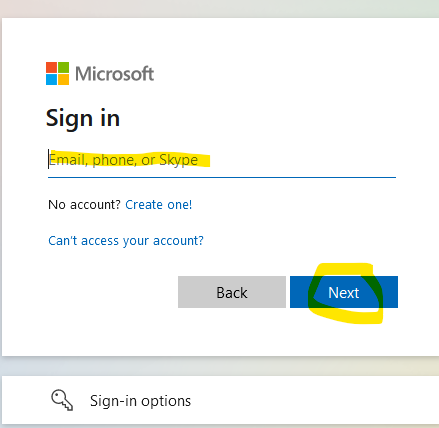
3. Enter your password then click Sign In.
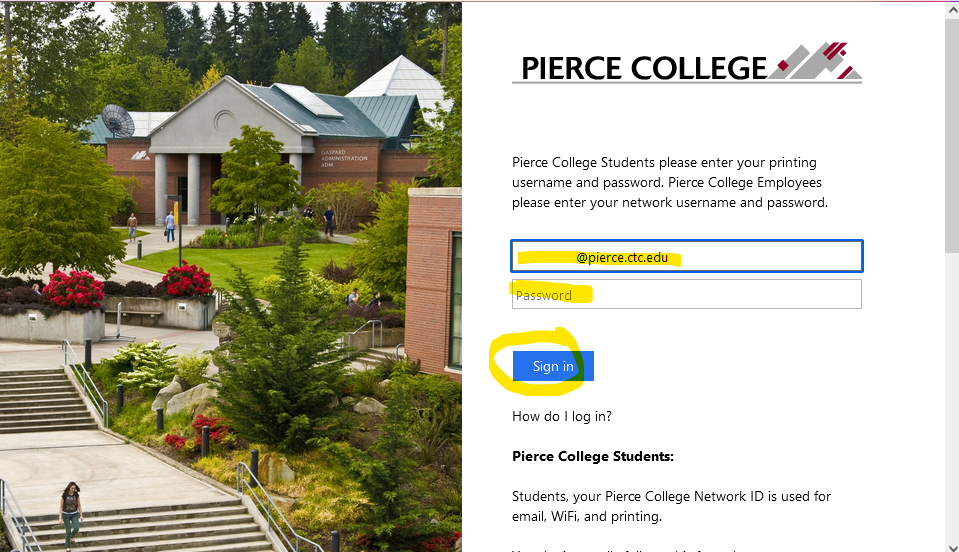
4. If you’re already signed up for the Microsoft Authenticator App, click on “I can’t use my Microsoft authenticator app right now”
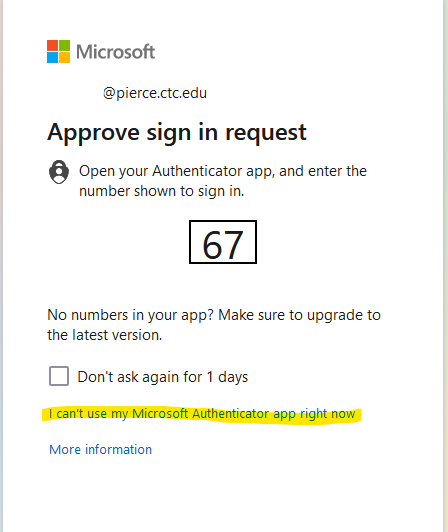
5. Click on Use a Verification Code
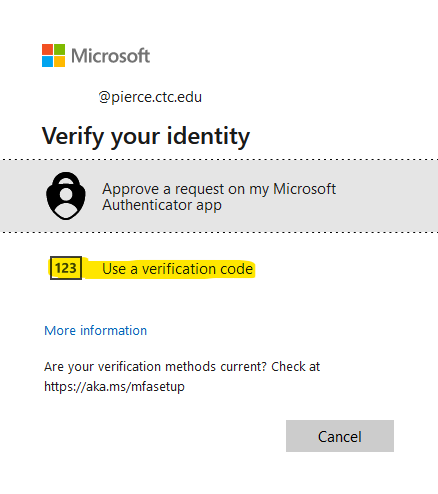
6. Push the power button on the lower right-hand-corner of the Token2 auth card and follow the on-screen login instructions, then click Verify.
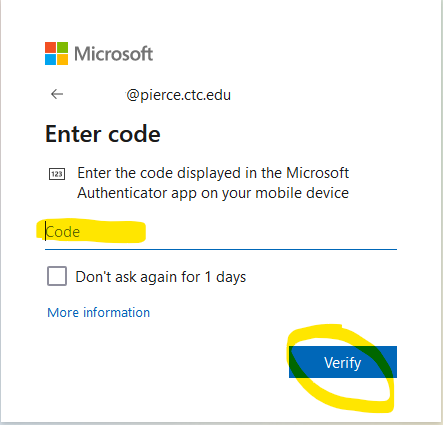
Please remember to have this token card available the next time you sign in to systems using your Pierce student email account credentials! Going forward you will need to use this device for MFA authentication. Student accounts will need to reauthenticate every 14 days (as long as you are using the same computer and web browser). If a different computer or browser is used, you'll be prompted to authenticate again.
Important Notice – Safeguard Your MFA Token Card
Your hardware token card is a security device that provides access to your account. Treat it like your student ID or a key to your account. Do not share, lend, or leave it unattended. Keep it in a safe place to prevent loss, theft, or damage. If your card is lost, stolen, or stops working, report it immediately to the IT Help Desk so it can be deactivated and replaced.